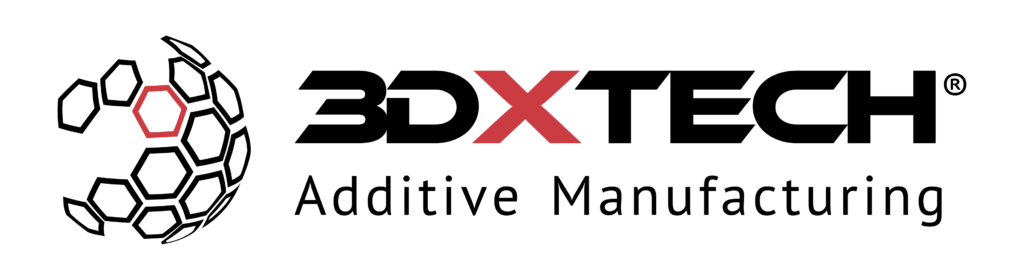Katana Slicer - Print Settings
Max Volumetric Speed
The Maximum volumetric speed setting (MVS) is one of the most powerful features in Katana Slicer. The MVS setting essentially creates a manager for the maximum amount of filament that the slicer will attempt to push through your 3D printer’s hot end.
This gives Katana Slicer users a huge advantage. Rather than trying to calculate a range of speeds for combinations of different nozzle sizes, layer heights or extrusion widths, you can simply specify the speeds and settings you desire, then let MVS regulate speeds at slice time when and only if necessary.
Max volumetric speed = Layer Height × Extrusion Width × Speed
Independent MVS values can be set under both Print settings and Filament settings. In your print profile, you’ll typically have an all-around default value based on your hotend hardware. In filament profiles, you can adjust MVS as needed to account for filament characteristics, e.g. decrease it for FLEX filaments (so you won’t have to create a new print profile for flexible filaments, just a filament profile).
Set MVS to zero (0) for no limit.
MVS is sometimes referred to as auto-speed (auto speed).
MVS in Print settings
Print settings – Speed – Max volumetric speed (Expert mode)
This value sets the overall maximum volumetric speed. Even if you set MVS to a higher value in filament settings, it will never exceed this value.
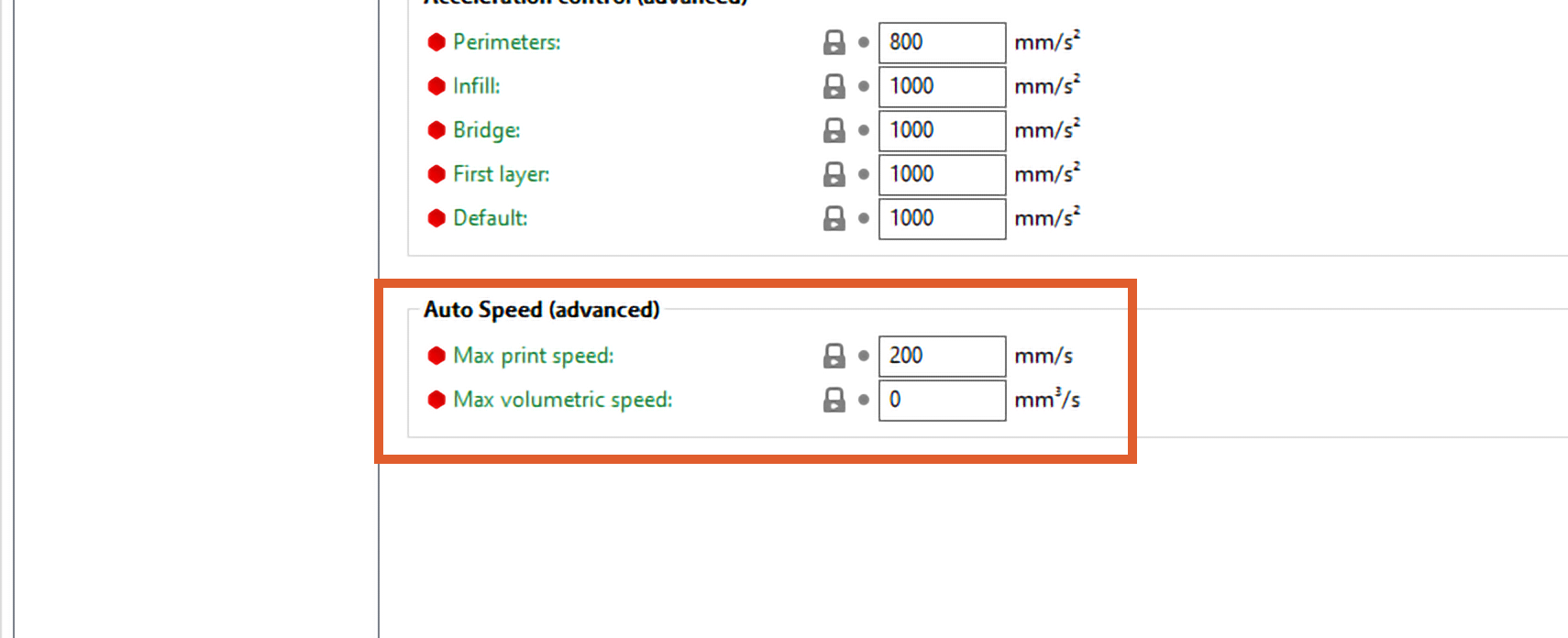
MVS in Filament settings
Filament settings – Advanced – Max volumetric speed (Advanced mode)
This value is capped by MVS set in the Print settings, you can, however, override it to a lower value.
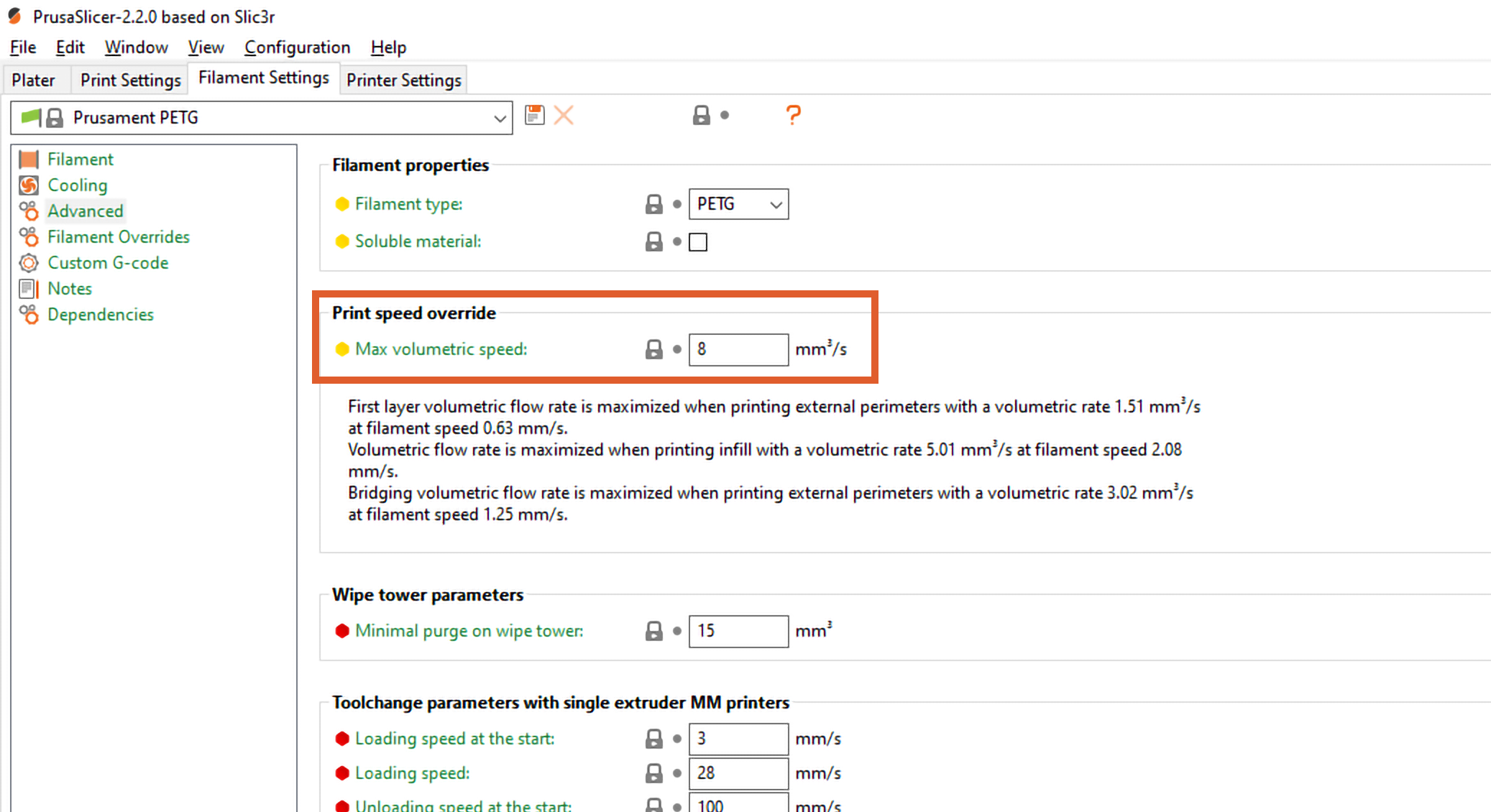
Much of the time, neither linear speeds nor max volumetric speed matter when doing small prints. The nozzle never comes up to full speed and spends most of the time speeding up and slowing back down at lower speeds. It’s when you start doing larger parts or moving fast for things like infill that it matters. “Obeying the speed limit” with the max volumetric speed setting avoids extruder clicks and jams that can spell disaster mid-way through a large print.
Choosing MVS
Filaments
Different filament materials have different characteristics. Viscocity, stiffness and other factors may greatly reduce effective throughput.
Examples:
| Filament | Max volumetric speed (approx.) |
|---|---|
| PLA | 15 |
| ASA/ABS | 11 |
| PETG | 8 |
| BVOH/PVA (soluble supports) | 4 |
| FLEX (TPU/TPE) | 1-2.5 |
Hotends
The overall maximum volumetric speed you should use depends on your hotend. The E3D V6 hotend that ships with the Original Katana i3 MK3/S is advertised with a rate of 15 mm3/s. A safe value that leaves some space for imperfect setup (idler tension, slightly jammed nozzle) of 11.5 mm3/s is realistic.
If you need to push more filament, a more powerful hotend will be necessary. The Volcano hotend from E3D increases this to roughly 25 mm3/s but does require modding the printer and the firmware. Other hotend designs allow even higher flow rates.
Nozzle diameter
Intuitively, it may seem that the nozzle diameter shouldn’t affect the maximum amount of plastic that the hotend can heat in a given amount of time. However, with bigger nozzles, you can slightly increase MVS due to lower mechanical resistance – basically, it’s a bit easier for the filament to get pushed through the nozzle.
And vice-versa, with smaller nozzles, you’ll have to decrease MVS a bit.
With larger nozzles, consider increasing the nozzle temperature to allow for even bigger MVS. E.g. you can print PLA 10-20 °C hotter than our standard profile when using a 0.6 mm nozzle.
Does printing with large diameter nozzle and tall layer height actually save print time?
This is an often-overlooked consequence of MVS. When you use a large diameter nozzle and very tall layer height, e.g. 0.8 mm nozzle and 0.5 mm layer height, your print speed is indeed going to be capped by MVS. That is unless you install a more powerful hotend on your printer. If you notice in the preview, that your speed is limited by MVS, you can try increasing the nozzle temperature and raising MVS a bit. However, it may be time to simply lower the layer height, you’ll get more detail without increasing the print time because the printer will be able to print faster.
Preview MVS
Once you slice your model, you can switch the preview mode to Volumetric flow rate using the select box in the bottom left corner.
On smaller models, you’ll notice you’re not being capped by MVS at all. Likewise, if you’re printing with small layer height, you’re most likely not going to be capped by MVS.
On the other hand, when printing bigger models with tall layer heights, you may notice the speed being limited by MVS, especially when printing infill. If the majority of your model is being printed slower due to the MVS limit, consider lowering the layer height, you’ll get more detail “for free”.
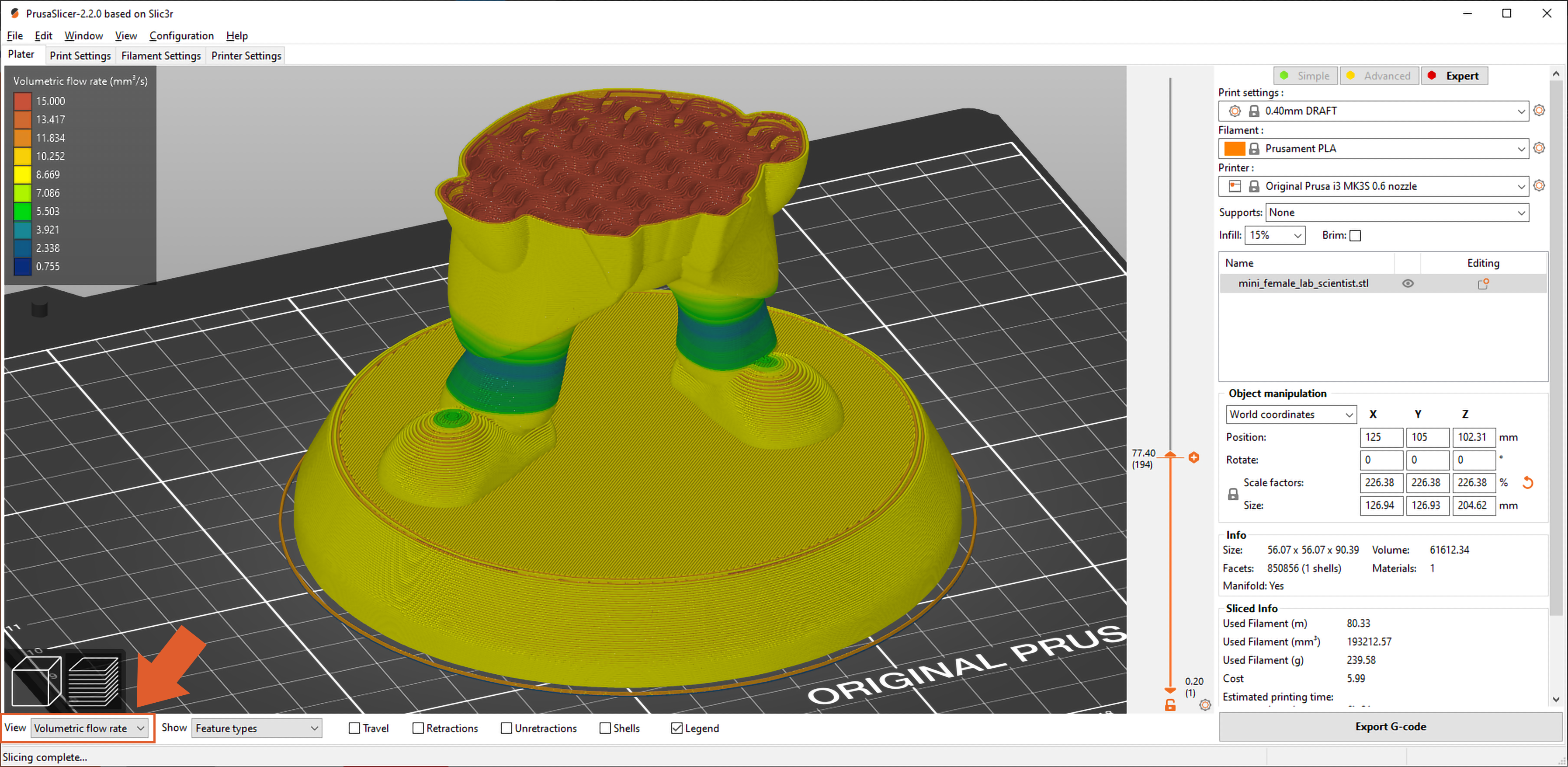
*Thank you to Prusa3D for providing the content used in this post.